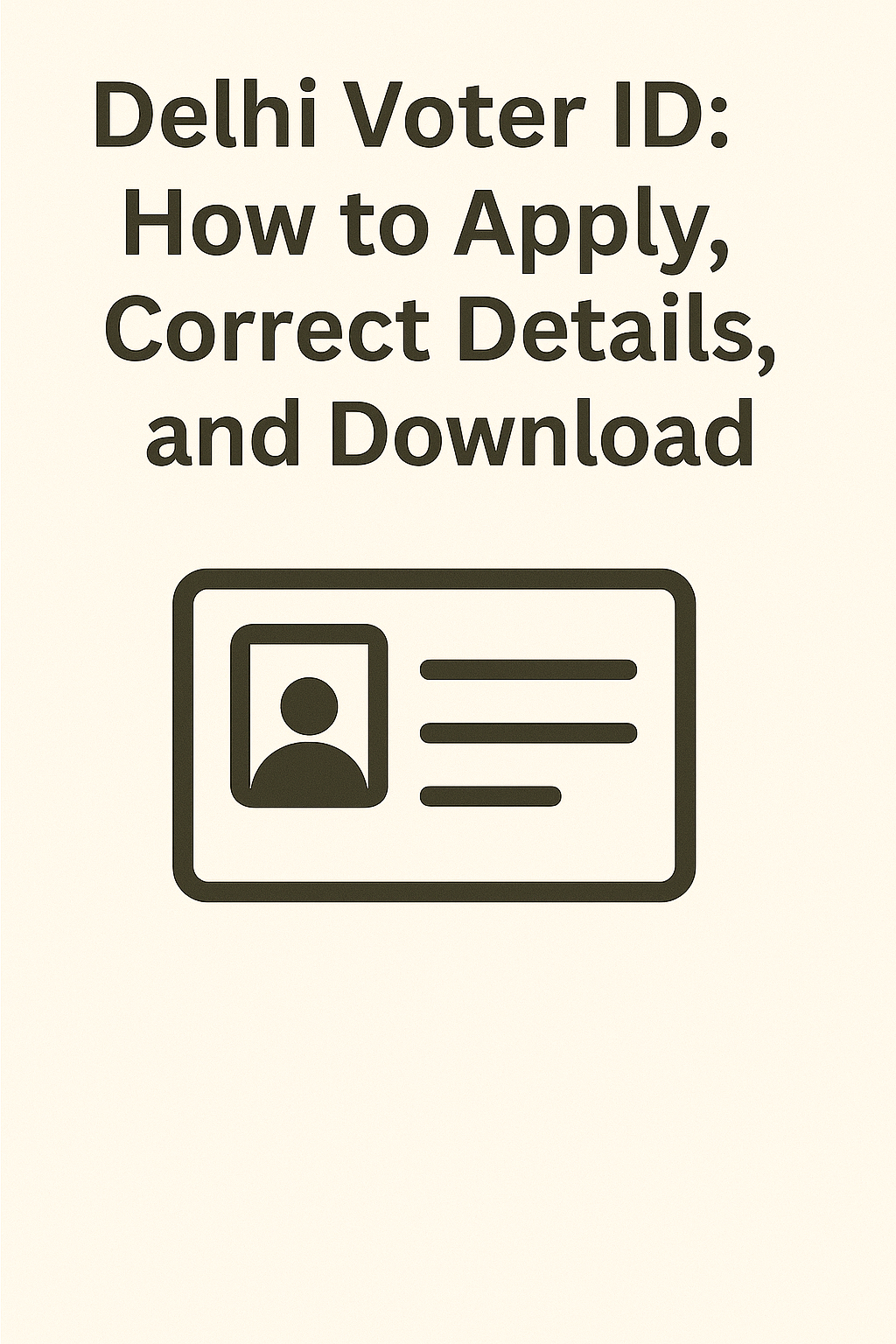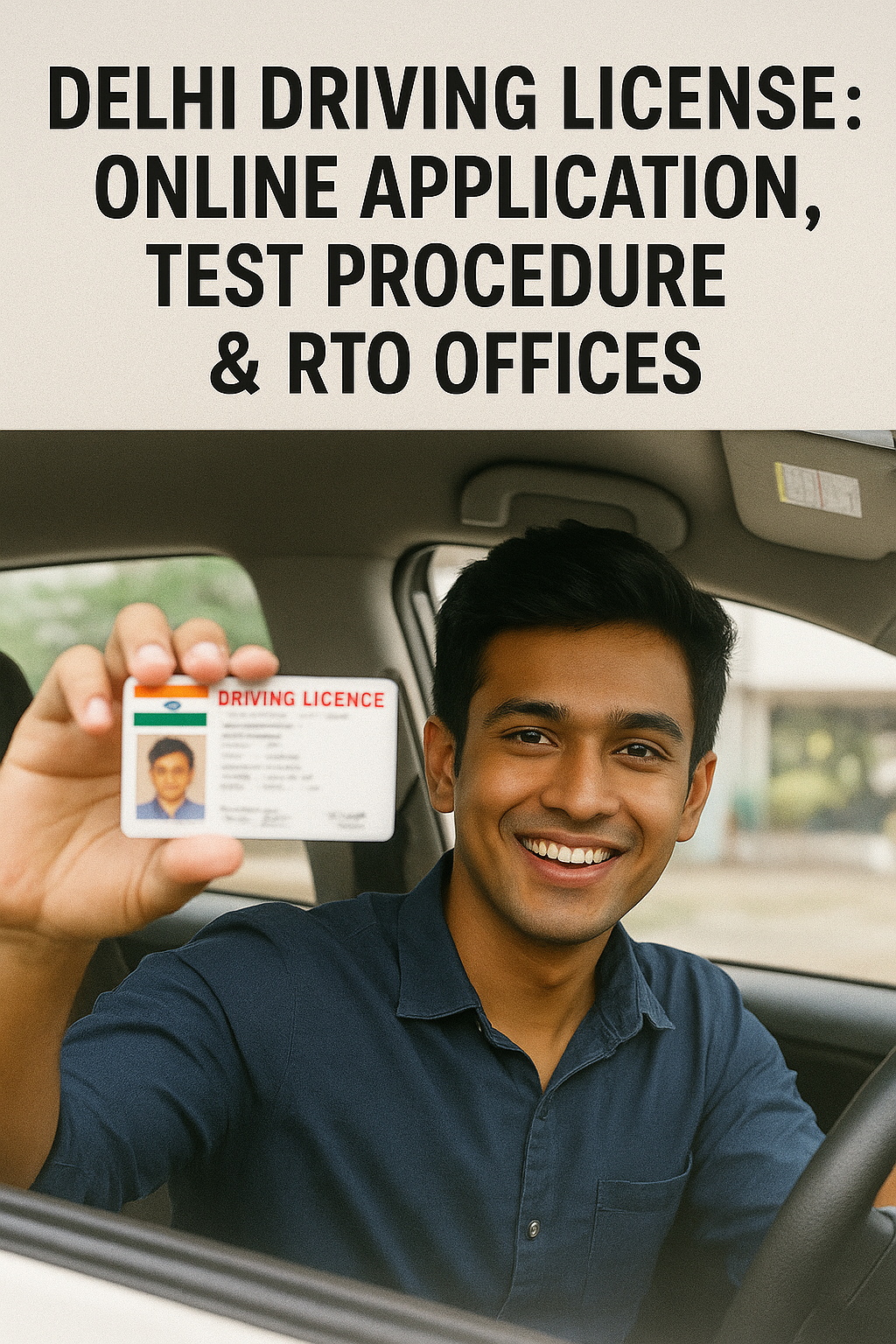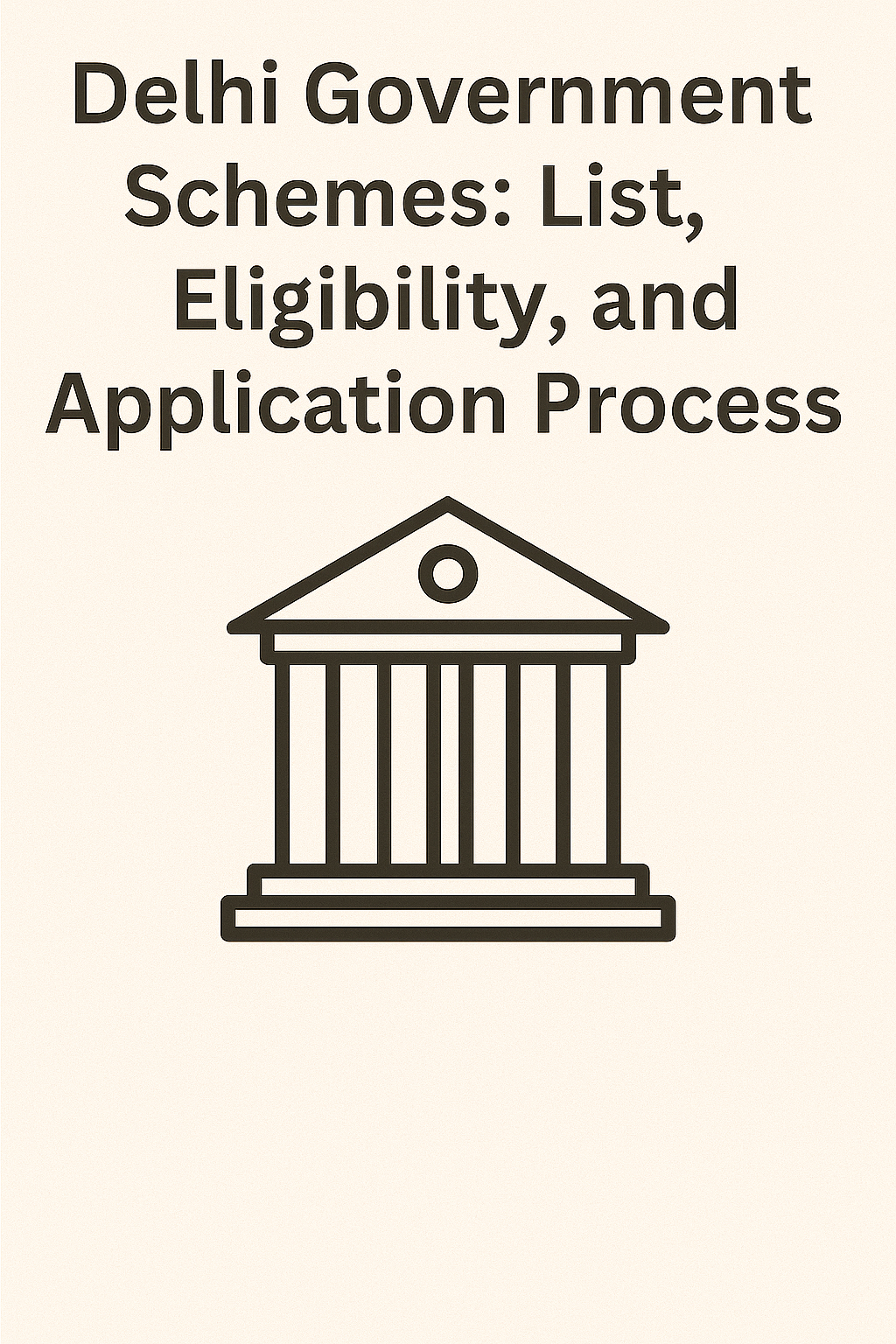The Delhi Government’s e-District portal (edistrict.delhigovt.nic.in) serves as a crucial digital gateway for dozens of essential services. From applying for caste certificates and income documents to managing ration cards, this platform is designed for convenience. However, getting locked out of your account due to login problems can be a significant frustration, halting your access to these vital services.
If you’re facing issues like a forgotten password, a locked account, or recurring Aadhaar OTP failures, this comprehensive guide provides a clear, step-by-step path to recover your access. Ultimately, our goal is to help you resume using government services seamlessly and without further delay.
Understanding the Two Main Login Methods
Before beginning the recovery process, you must first identify which login method you originally used, as the recovery steps differ significantly:
- Username/Password Login: This method requires the specific username and password you created during registration.
- Aadhaar-Based Login: Alternatively, this process involves authenticating directly with your Aadhaar number and an OTP sent to your registered mobile number.
Therefore, correctly identifying your method is the first critical step toward a successful recovery.
Solution 1: Recovering a Forgotten Password (Username/Password Login)
A forgotten password is the most common login hurdle. Fortunately, the reset process is straightforward if you follow these steps:
Step 1: Access the Login Portal
First, navigate to the official e-District portal: https://edistrict.delhigovt.nic.in/
Step 2: Initiate Password Reset
On the login screen, locate and click the “Forgot Password?” link, which is typically found below the password field.
Step 3: Verify Your Identity
You will then be prompted to enter your registered Username. After submitting it, the system will verify your identity, typically by sending an OTP to your registered mobile number and/or email address.
Step 4: Create a New Password
Following successful OTP verification, the portal will direct you to a page where you can create a new, secure password. Be sure to re-enter it for confirmation before final submission.
Step 5: Log In with New Credentials
Finally, return to the main login page and access your account using your original username and the newly created password.
Solution 2: Retrieving a Forgotten Username
If you cannot recall your username, the recovery process is just as systematic.
Step 1: Access Username Recovery
Begin by clicking the “Forgot Username?” link on the main login page.
Step 2: Provide Registration Details
The system will then ask you to provide the mobile number and/or email address associated with your account. In some cases, you may also need to enter your Aadhaar number for additional verification.
Step 3: Retrieve Your Username
After completing the OTP verification, your username will be displayed directly on the screen or sent to your registered mobile number and email address.
Solution 3: Troubleshooting Aadhaar OTP Login Issues
Are you trying to log in with Aadhaar but not receiving the OTP? In that case, here are the key areas to check:
- Mobile Number Linked with Aadhaar: The OTP is sent exclusively to the mobile number registered with UIDAI for your Aadhaar. You must ensure your current number is linked; this can be verified at any Aadhaar Seva Kendra.
- Network Connectivity Issues: A weak mobile signal can delay or prevent SMS delivery, so check your network reception.
- Incorrect Aadhaar Entry: Double-check that you are entering your 12-digit Aadhaar number correctly, without any spaces or typos.
- Server Delays: Occasionally, the UIDAI server might be busy. As a solution, wait for a full minute before clicking the “Resend OTP” option.
Comprehensive Login Issue Troubleshooting
| Issue | Potential Cause | Recommended Solution |
|---|---|---|
| “Invalid Credentials” Error | Typographical errors in username or password. | Check that CAPS LOCK is off and type carefully. Using the “Show Password” feature can help confirm your entry. |
| “User is Locked” Message | Too many consecutive failed login attempts. | The account is temporarily locked for security. Consequently, you must wait 2-4 hours for it to auto-unlock before trying again. |
| Page Loading Errors | Browser cache issues or temporary server problems. | First, clear your browser cache and cookies. If the problem persists, try a different browser like Chrome or Firefox. |
| OTP Not Received | Network issues or an incorrect mobile number. | Check your mobile network, ensure the number is correct, and use the “Resend OTP” option. |
Pro Tips for a Smooth Login Experience
- Use the Correct Portal: Always confirm you are on the official portal: edistrict.delhigovt.nic.in. It’s easy to confuse it with other Delhi government websites.
- Update Your Profile: Once you successfully log in, ensure your registered mobile number and email address are current. This step is crucial for all future account recoveries.
- Bookmark the Page: Save the legitimate e-District login page in your browser bookmarks to avoid fraudulent look-alike websites.
- Create a Strong Password: When setting a new password, use a strong combination of uppercase and lowercase letters, numbers, and symbols to enhance security.
Need More Help? Official Support Channels
If you have tried all the steps above and are still unable to access your account, it is time to contact official support through these channels:
- Helpline Number: Call the Delhi Government Helpline at 1076 for immediate assistance.
- Visit a CSC: Go to your nearest Common Service Centre (CSC). The operator there is trained to help with the application and login process.
- Email Support: Look for a “Contact Us” or “Helpdesk” section on the e-District portal to raise a formal grievance and receive direct support.
By following this detailed guide, you can confidently overcome the most common e-District login obstacles and promptly regain access to the essential services offered by the Delhi Government.